Autho: Your Authy Desktop Alternative and Beyond (Open Source)
In a world where digital security is paramount, having reliable tools to manage passwords and authentication tokens is essential. However, when proprietary solutions like Authy Desktop face deprecation, users are left searching for alternatives that provide both security and flexibility. This is where Autho comes in – an open-source authentication and password management tool designed to replace Authy Desktop seamlessly.
The Need for Autho
With the discontinuation of Authy Desktop looming on the horizon, users are faced with the challenge of finding a suitable replacement. Authy Desktop, a popular choice for managing two-factor authentication (2FA) tokens, will no longer be supported after March 18, 2024. This leaves users in a vulnerable position, as they seek a trustworthy alternative that respects their privacy and security.
Introducing Autho
Autho is an open-source, self-hosted solution built to address the shortcomings of proprietary authentication tools. It offers a range of features designed to empower users while prioritizing security and transparency:
Features of Autho:
OTP Generation: Autho allows users to generate One-Time Passwords (OTPs) for 2FA using industry-standard algorithms, ensuring secure access to accounts.
Password Management: Autho provides a secure vault for users to store and manage passwords, employing strong encryption to safeguard sensitive data.
Self-Hosted: Autho can be self-hosted, giving users complete control over their data and reducing reliance on third-party services, enhancing privacy and security.
Open Source: Autho's open-source nature allows users to inspect, modify, and contribute to its codebase, fostering transparency and community-driven development.
Installation and Usage:
Installing Autho is straightforward, requiring only a single npm command:
npm install -g autho
Once installed, users can access Autho's functionalities via the command line interface (CLI). They can generate OTPs, manage passwords, and configure settings as needed.
Getting Started:
Setting up Autho is intuitive. Upon running the autho command for the first time, users are guided through the setup process, including the configuration of a master password and other settings.
Generating OTPs and managing passwords are core functionalities of Autho, providing users with a seamless experience in securing their digital identities.
Security Considerations:
Security is paramount in Autho's design:
Encryption: Autho employs robust encryption algorithms to protect user data, ensuring that passwords and OTPs are securely stored.
Master Password: Users are prompted to set a master password during setup, which is crucial for encrypting and decrypting their data. Choosing a strong and unique master password enhances overall security.
Self-Hosting: By self-hosting Autho, users retain control over their data, mitigating the risk of data breaches and minimizing reliance on external services.
Transitioning from Authy: Migrating Your Data to Autho
As the end-of-life date for Authy Desktop approaches, ensuring a smooth transition to an alternative solution is crucial for maintaining the security and accessibility of your authentication tokens and passwords. To facilitate this transition, several migration projects have emerged, offering users the ability to export their Authy data and import it into Autho seamlessly.
Exporting Authy Data
Before migrating to Autho, users need to export their data from Authy. Fortunately, there are open-source projects available that streamline this process:
Authy Migration Projects:
These projects provide scripts and utilities to export Authy data, ensuring that users can retain their authentication tokens and passwords during the transition.
Creating a JSON Data Format
Once the Authy data is exported, it needs to be converted into a format compatible with Autho. Autho expects data in JSON format, with specific fields representing each authentication token:
[
{
"type": "otp",
"name": "Gmail",
"secret": "otp secret",
"username": "my@mail.com",
"digits": "6"
}
]
Each entry in the JSON array represents an authentication token, with fields such as name, secret (OTP secret), username, and digits (length of OTP).
Importing Data into Autho
To import the JSON data into Autho, we can utilize the autho import --filePath C:/backup-otp.json
Usage:
Export Authy Data: Utilize one of the Authy migration projects to export your data from Authy.
Convert Data to JSON Format: Convert the exported data into the JSON format described above.
Set Environment Variables: Use environment variables to specify parameters required for the import process, such as database credentials or file paths.
Run Import Script: Execute the
import.jsscript located in thepackages/clidirectory, passing the JSON data and any required parameters using environment variables.
By following these steps, users can seamlessly migrate their authentication tokens and passwords from Authy to Autho, ensuring continuity and security in managing their digital identities.
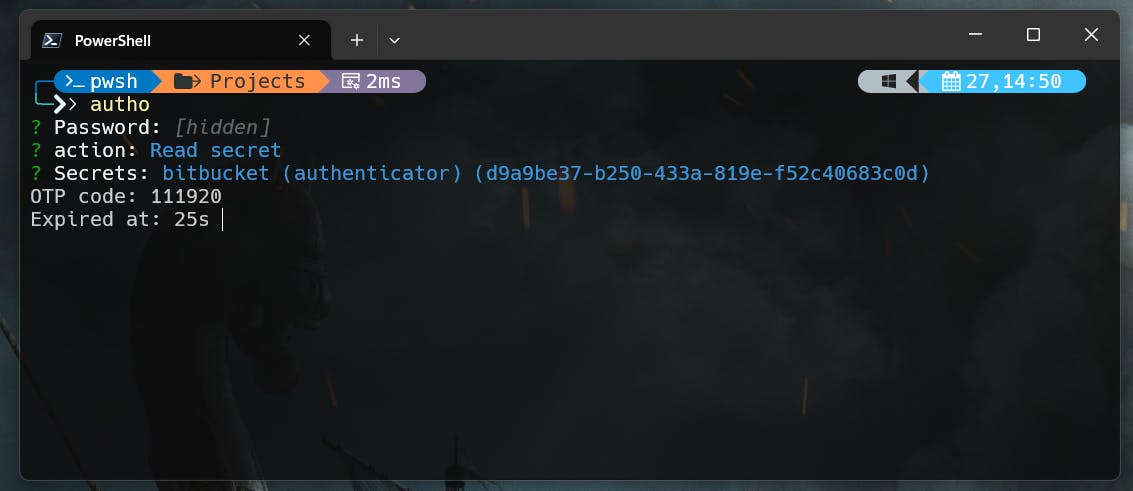
Conclusion:
With Autho, users can embrace an open-source, self-hosted solution that prioritizes security, privacy, and control. As we bid farewell to Authy Desktop, let us welcome Autho as the next-generation authentication and password management tool, built by the community, for the community.
References:
